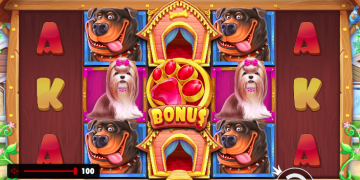Integrating Shopify with QuickBooks can transform the way you manage your business finances, offering seamless synchronization between your e-commerce platform and accounting software. This integration helps streamline financial management, automate data entry, and provide real-time insights into your business performance. In this guide, we’ll explore the benefits, steps, and best practices for Shopify integration with QuickBooks, ensuring you make the most out of this powerful combination.
Understanding the Benefits of Shopify Integration with QuickBooks
Integrating Shopify with QuickBooks provides a range of benefits that can significantly enhance your business operations:
- Automated Data Entry: Manual data entry is time-consuming and prone to errors. Integration automates the transfer of sales, customer, and inventory data from Shopify to QuickBooks, reducing the risk of errors and saving valuable time.
- Real-Time Financial Insights: With real-time synchronization, you get up-to-date financial data, allowing for better decision-making. You can track sales, expenses, and profitability more accurately.
- Improved Inventory Management: Synchronizing inventory levels between Shopify and QuickBooks ensures you always have accurate stock information. This helps prevent stockouts and overstock situations, optimizing your inventory management.
- Simplified Tax Management: Integration helps ensure accurate tax calculations and compliance by automatically syncing tax data between Shopify and QuickBooks. This simplifies tax filing and reduces the risk of errors.
- Enhanced Customer Management: Customer data synchronization allows for better tracking of customer purchases and preferences. This enables more personalized marketing and improved customer service.
Preparing for Integration
Before diving into the integration process, it’s essential to prepare your Shopify and QuickBooks accounts. Here are some key steps to take:
- Review Your Accounts: Ensure that your Shopify and QuickBooks accounts are set up correctly. Verify that your financial data in QuickBooks is accurate and up-to-date.
- Identify Key Data Points: Determine which data points you want to sync between Shopify and QuickBooks. Common data points include sales transactions, customer information, inventory levels, and tax details.
- Set Up Categories and Accounts: Ensure that your QuickBooks accounts and categories are properly configured to match the data coming from Shopify. This includes setting up accounts for sales, expenses, taxes, and inventory.
- Choose an Integration Method: There are various methods to integrate Shopify with QuickBooks, including third-party apps and direct integrations. Research the available options and choose the one that best fits your business needs.
Steps to Integrate Shopify with QuickBooks
Once you’ve prepared your accounts and identified key data points, you can begin the integration process. Here are the steps to integrate Shopify with QuickBooks:
1. Choose an Integration App
Select a reliable integration app that supports Shopify and QuickBooks synchronization. Some popular options include Saasant’s Integration App, which offers robust features and seamless synchronization. Ensure the app you choose meets your specific requirements and offers good customer support.
2. Connect Your Accounts
After selecting the integration app, follow the instructions to connect your Shopify and QuickBooks accounts. This typically involves logging into both accounts through the integration app and granting the necessary permissions for data synchronization.
3. Configure Sync Settings
Configure the synchronization settings according to your business needs. This includes setting up the frequency of data sync (e.g., real-time, daily, or weekly), selecting the data points to sync, and mapping Shopify data fields to corresponding QuickBooks fields.
4. Perform Initial Data Sync
Before initiating the first sync, it’s a good practice to back up your QuickBooks data. Then, perform the initial data sync to transfer existing Shopify data to QuickBooks. This may take some time, depending on the volume of data.
5. Verify Data Accuracy
After the initial sync, review the data in QuickBooks to ensure it has been accurately transferred from Shopify. Check for discrepancies and make necessary adjustments. This step is crucial to ensure the integration is working correctly.
6. Automate Ongoing Sync
Once the initial sync is verified, set up the integration app to automate ongoing data synchronization. This will keep your Shopify and QuickBooks accounts up-to-date with the latest information, minimizing manual intervention.
Best Practices for Successful Integration
To ensure a smooth and successful integration, consider the following best practices:
- Regularly Monitor Sync Activity: Regularly check the sync activity to ensure data is being transferred accurately. Most integration apps provide logs and reports to help you monitor the sync status.
- Keep Software Updated: Ensure that both Shopify and QuickBooks, as well as the integration app, are updated to the latest versions. Updates often include important fixes and enhancements.
- Train Your Team: Provide training to your team on how to use the integration app and troubleshoot common issues. This ensures that everyone is familiar with the new processes and can address any problems quickly.
- Use Consistent Naming Conventions: Maintain consistent naming conventions for products, customers, and accounts across Shopify and QuickBooks. This helps prevent mapping errors and ensures data consistency.
- Regular Backups: Regularly back up your QuickBooks data to prevent data loss in case of sync issues or other problems. This provides an added layer of security for your financial information.
- Review Financial Reports: Regularly review financial reports in QuickBooks to ensure that the integrated data aligns with your business records. This helps identify any discrepancies early and ensures accurate financial reporting.
Troubleshooting Common Issues
Despite careful preparation and implementation, you may encounter issues during the integration process. Here are some common problems and their solutions:
- Duplicate Entries: Duplicate entries can occur if data is synced multiple times or if there are discrepancies in naming conventions. To resolve this, review the duplicate entries and merge or delete them as needed.
- Sync Errors: Sync errors can result from incorrect configurations, outdated software, or connectivity issues. Check the integration app’s logs and error messages to identify the cause and follow the recommended troubleshooting steps.
- Data Discrepancies: Data discrepancies can arise from differences in data formats or incorrect mapping. Review the data mapping settings and ensure that the data formats in Shopify and QuickBooks are compatible.
- Performance Issues: Performance issues, such as slow sync times, can occur with large volumes of data. Optimize your data by archiving old transactions and reducing the volume of data being synced.
Conclusion
Integrating Shopify with QuickBooks can revolutionize the way you manage your business finances, offering a seamless and automated solution for data synchronization. By following this complete guide, you can prepare for integration, select the right tools, and implement best practices to ensure a successful and efficient integration process.
Remember, the key to a successful integration lies in careful planning, regular monitoring, and ongoing maintenance. By leveraging the power of Shopify and QuickBooks integration, you can streamline your financial management, gain real-time insights, and focus on growing your business.
For businesses looking to enhance their QuickBooks experience, Saasant offers a range of integration tools designed to simplify and automate your financial processes. Ensure your Shopify and QuickBooks accounts are synchronized effectively, unlocking the full potential of your e-commerce and accounting systems.